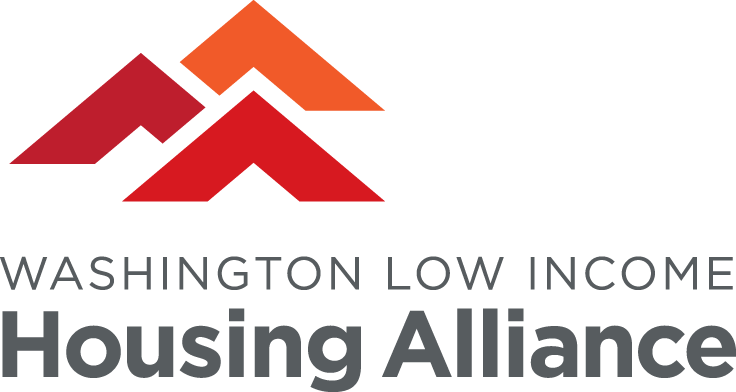Q: How do I login to the event platform?
Each registered attendee will be sent an “invitation to join” email from the platform that will include a unique link to log into the event platform. The subject line will say “Event Access Link.” Please do not share this link as it is for the registered attendee receiving the email only. Once you click that link you will be prompted to enter your name, email, and a password. You can then click directly into the online event platform.
Q: When can I login to the event platform?
Your invitation email will be sent to you Monday, Oct. 5. You are welcome to access the platform at any time. We will send a reminder invitation email to everyone a few hours before the event begins as well.
Q: Do I need to pre-register for the breakout sessions that I plan to attend?
No, once in the event platform you will easily be able to see each session and can click to enter a session and view the programming.
Q: What will I see when I’m in the event platform?
The event platform is easy to navigate using the top navigation bar. You can view the schedule, click to join sessions, and view the list of other conference attendees.
Q: How do I log into different session “rooms”?
Once in the platform you can select schedule along the top navigation bar and it will take you to the agenda with all sessions listed. You can click on a session to enter and watch the program.
Q: What features will the breakout sessions offer?
Once in a breakout session you will be able to post chats in the chat box located just below the session stream window. If the presenters are hosting their session in a traditional Zoom environment, you may also be sent to breakout rooms and have the ability to talk directly with the presenters and other attendees.
Q: How do I set up a 1:1 meeting with another attendee or presenter?
To request a meeting with someone, click on the “People” tab and scroll the alphabetical list for the person you’d like to connect with. You’ll find an option there to schedule a 1:1 meeting.
To help people connect with YOU, you can also update your attendee profile by clicking “Account” from the top navigation bar. From there you can upload a photo, update your contact information, and more.
Q: Who do I reach out to if I need additional support during the day of the conference?
We have a tech support team available to assist prior to and during the event. For support please email lynn@properplanningteam.com.
Q: Where will I find a recording of a session after it is over?
Session records will be posted 24 to 48 hours after the live event. Use your platform login and password at any time to view session recordings, which will be available through June, 2021.
Q: How can I access real time captioning?
When viewing a session in the virtual event platform, click in the lower right of the media screen to activate or deactive closed captioning.